Portfolio Risk Analyst Update
This is the most common option for first-time installations. This is also the suggested installation for most deployments through Citrix.
Step 1: Click button to download installation file
Download PRASetup.exe
Step 2: Install and register Portfolio Risk Analyst
Depending on your browser, click Run (in Microsoft Edge), PRASetup.exe (in Chrome), or Save File (in Firefox).
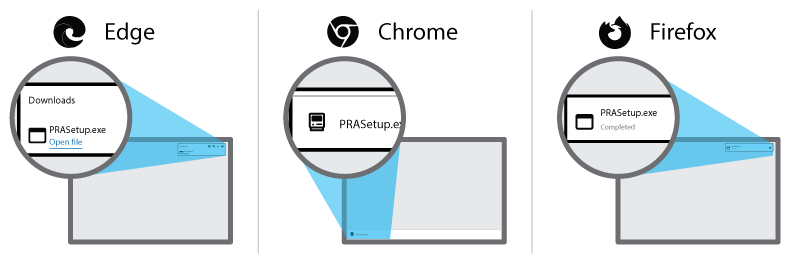
You may be prompted to run an unknown application. Click Yes to proceed. Further details on the installation and registration are in the PRA Installation Guide.
This is the installation for deploying Portfolio Risk Analyst on a network file server. Most Citrix installations use the desktop installation rather than this network file server installation.
Step 1: Click button to download network install file
Download PRANetwork.exe
Step 2: Install and activate Portfolio Risk Analyst
Depending on your browser, click Run (in Microsoft Edge), PRANetwork.exe (in Chrome), or Save File (in Firefox). 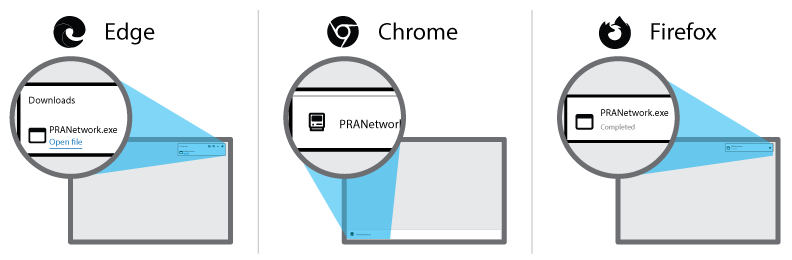 You may be prompted to run an unknown application. Click Yes to proceed. Further details on the installation and registration are in the PRA Installation Guide.
You may be prompted to run an unknown application. Click Yes to proceed. Further details on the installation and registration are in the PRA Installation Guide.
